Add your Logo/Custom Background to your Yealink Phones
Create your Logo
Adding a logo or custom background to your Yealink phone is a great idea because it helps enhance brand identity and professionalism, reminding your staff to keep that high level of professionalism your customers expect when communicating with your business over the phone.
Yealink Phone Specifications
| Phone Type | Logo Display | Logo File Format | Resolution | Single File Size | Total Files Size |
|---|---|---|---|---|---|
| SIP-T28P | 236×82 pixel | .dob | ≤236×82 2 gray scale | / | ≤100KB |
| SIP-T26P | 132×64 pixel | .dob | ≤132×64 2 gray scale | / | ≤100KB |
| SIP-T22P | 132×64 pixel | .dob | ≤132×64 2 gray scale | / | ≤100KB |
| SIP-T20P | Text log | / | / | / | / |
| SIP-T48G | Wall Paper | .jpg/.png/.bmp | ≤800×480 | ≤5MB | ≤20MB |
| SIP-T46G | Wall Paper | .jpg/.png/.bmp | ≤480×272 | ≤5MB | ≤20MB |
| SIP-T42G | 192×64 pixel | .dob | ≤192×64 2 gray scale | / | / |
| SIP-T41P | 192×64 pixel | .dob | ≤192×64 2 gray scale | / | / |
| SIP-T29 | Wall Paper | .jpg/.png/.bmp | ≤480×272 | ≤5MB | ≤20MB |
| SIP-T27G | 240×120 pixel | .dob | ≤240×120 2 gray scale | / | / |
| SIP-T23 | 132×64 pixel | .dob | ≤132×64 2 gray scale | / | / |
| SIP-T21P E2 | 132×64 pixel | .dob | ≤132×64 2 gray scale | / | / |
| CP860 | 192×64 pixel | .dob | ≤192×64 2 gray scale | / | / |
| SIP-T21P | 132×64 pixel | .dob | ≤132×64 2 gray scale | / | / |
| SIP-T19P | 132×64 pixel | .dob | ≤132×64 2 gray scale | / | / |
| Phone Model | Logo File Format | Resolution |
|---|---|---|
| T42U/T42S/T42G/T41P/T41S/T31P/T31G/T31/T30P/T30 | .dob | ≤192×64 2 gray scale |
| T53W/T53/T43U | .dob | ≤360×160 2 gray scale |
| T40P/T40G/T23P/T23G/T21(P) E2/T19(P) E2 | .dob | ≤132×64 2 gray scale |
| CP920 | .dob | ≤248×120 2 gray scale |
| Phone Model | Format | Resolution | Single File Size | Note |
|---|---|---|---|---|
| T54S/T52S/EXP50 | .jpg/.png/.bmp/.jpeg | ≤4.2 megapixels | ≤5MB | 2MB of space should be reserved for the phone |
| VP59/T58A/T56A/T57W/T54W/T48S/T48G/CP960 | .jpg/.png/.bmp/.jpeg | ≤2.0 megapixels | ≤5MB | / |
| T46S/T46G/T29G | .jpg/.png/.bmp/.jpeg | ≤1.8 megapixels | ≤5MB | / |
Navigate to your Site where you wish to update your device
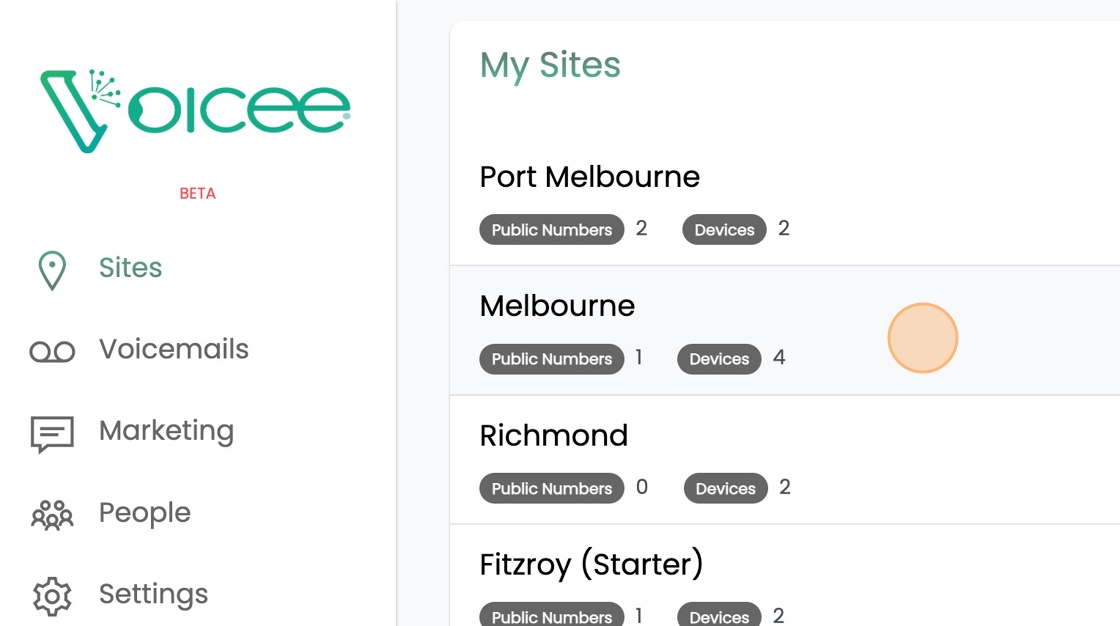
Click the Pencil next to the device you wish you add your logo too
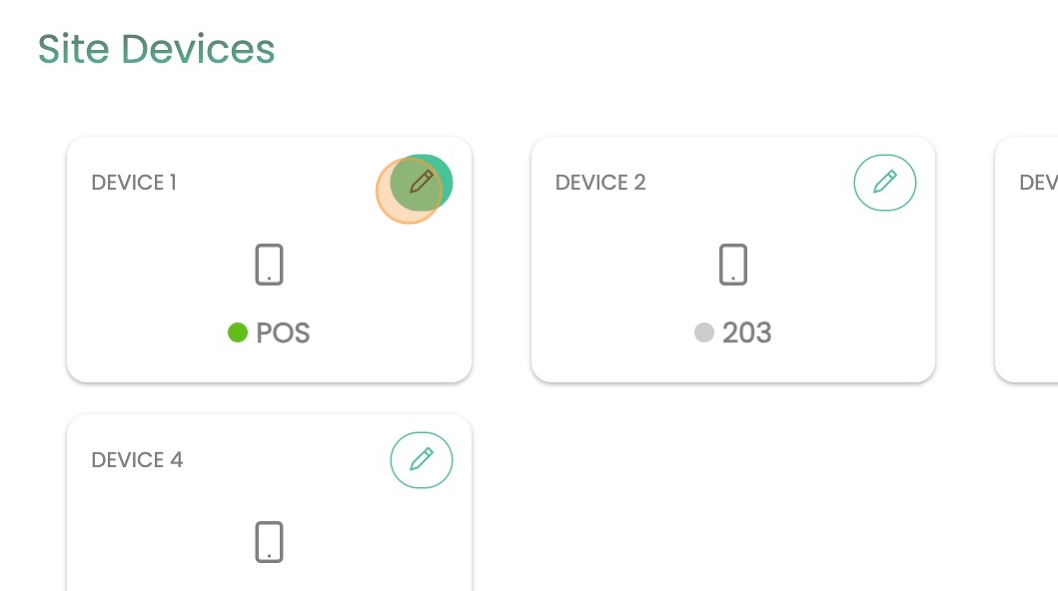
If you have not yet added your device to AutoProvision, you must do so and enable it. Read more about Auto provisioning here
Click "Advanced Configuration"
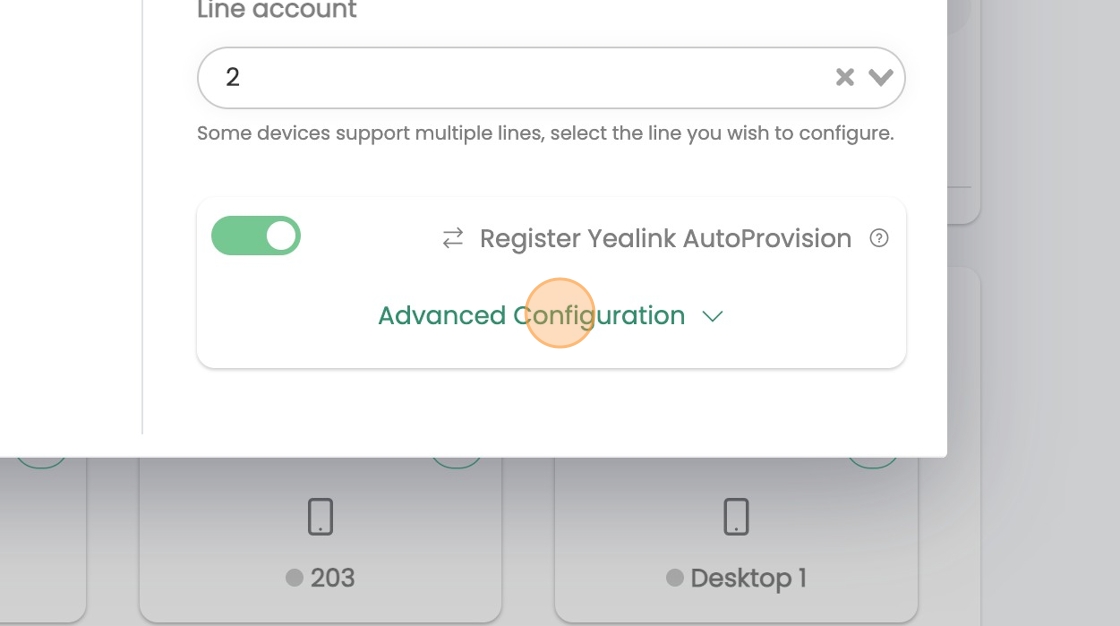
Enter the Appropriate configuration into the Advanced Config section and click Save and Close
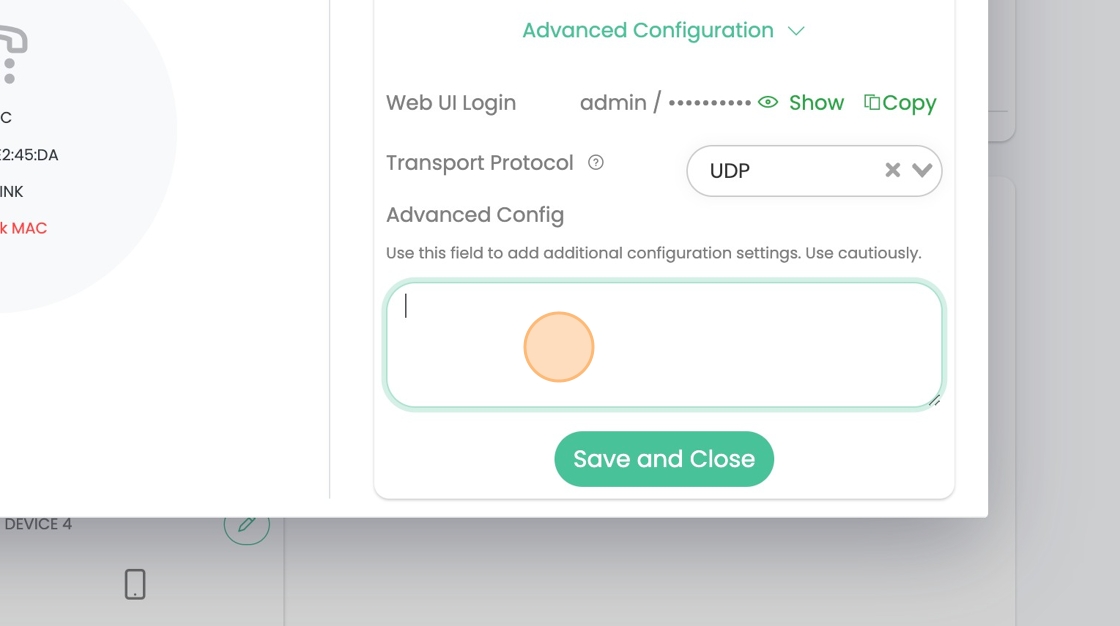
Configuration for Modern Devices (with Colour Screens)
E.g. T29G / T31P / T46G / T46S / T48G / T48S / T48S / T52S / T54S / T54W / T57W
- wallpaper_upload.url = [url]/file_name.extentionphone_setting.backgrounds = file_name.extention
Older Devices (with Greyscale Screens)
E.g. T19P / T21P / T23G / T23P / T27G / T40G / T40P / T41P / T41S / T42G / T42S / T53 / T53
- lcd_logo.url = [url]/file_name.dob
phone_setting.lcd_logo.mode = 2
Related Articles
Transferring Calls using Yealink phones
Transfer calls on a Desktop Phone Transfer calls on a W56 (Wireless) PhoneFactory Reset Yealink Phones
A factory reset restores your Yealink phone or DECT base station to its original default settings. This process erases all configuration data, including accounts, contacts, call history, and custom settings. Perform a factory reset only when ...Adding Multiple Devices to a Wireless Phone Base Station
Many Yealink devices, such as the W60 and the W70, have the ability to handle multiple accounts on the device. If you are using a Wireless Yealink Phone, by Default the station number will correspond to the Account number you have setup For example ...Adding Voicee to Yealink Devices
Zero Touch Provisioning Now Available Voicee connects directly to Yealink Phones via their Zero Touch Provisioning, all modern Yealink SIP Phones support this feature, where the configuration is downloaded automatically from Voicee's servers, simply ...Troubleshooting Yealink Auto Provisioning
Auto-provisioning is the process where your Yealink phone automatically downloads its configuration settings (like extension number, server details, time zone, etc.) from our central server, usually managed by your VoIP provider (like Voicee). When ...