Uploading or Record a New Sound
What is a Sound?
How to upload or Record a Sound
1. Log into your Voicee Dashboard

2. From the Menu, click "Settings"

3. From the Submenu at the top, Click Sounds

4. Click "+"

5. Do you already have a pre-recorded MP3 or WAV file? You can click on the upload field to upload the file - or just drag and drop it in.

6. If you'd like to record a new Sound, you can record it straight from your Browser.

7. You may need to Alllow Voicee permission to use your Microphone. Once running, your recording will start. You can click Stop to preview your recording.
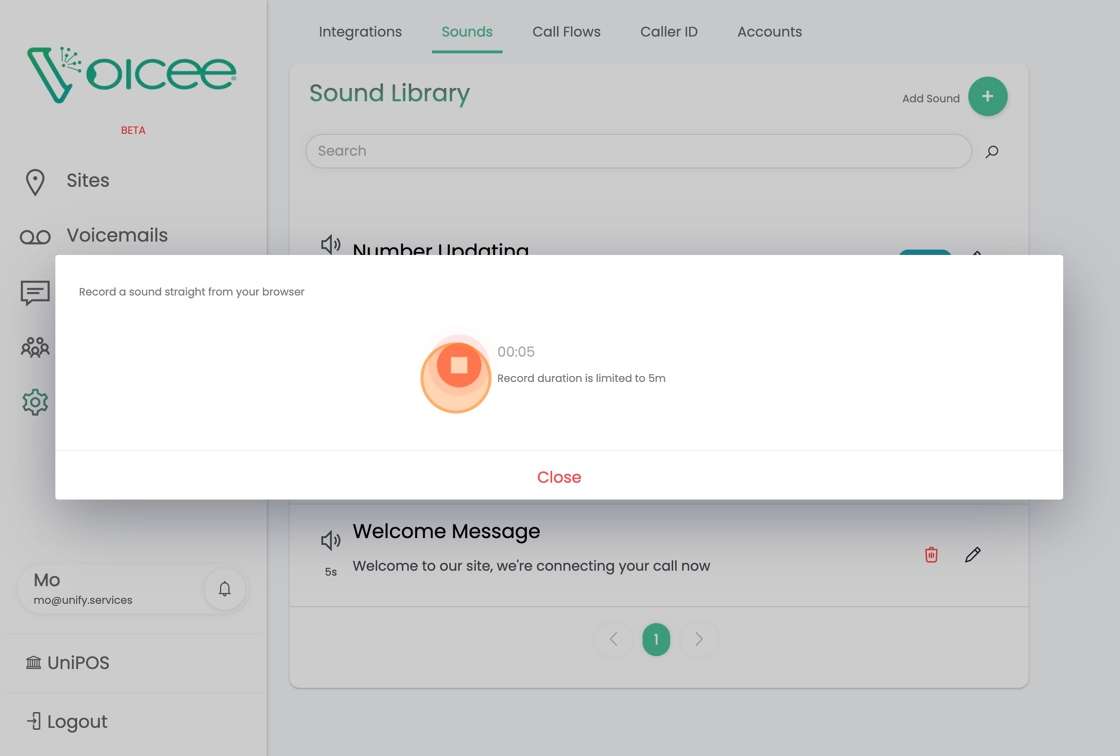
8. You can play your recording - if you don't like it, you can overwrite your recording by clicking on the Microphone icon again (Note: Your first recording will be lost)

9. Once you're happy with your recording, click Upload

10. You should give your recording a title that is relevant
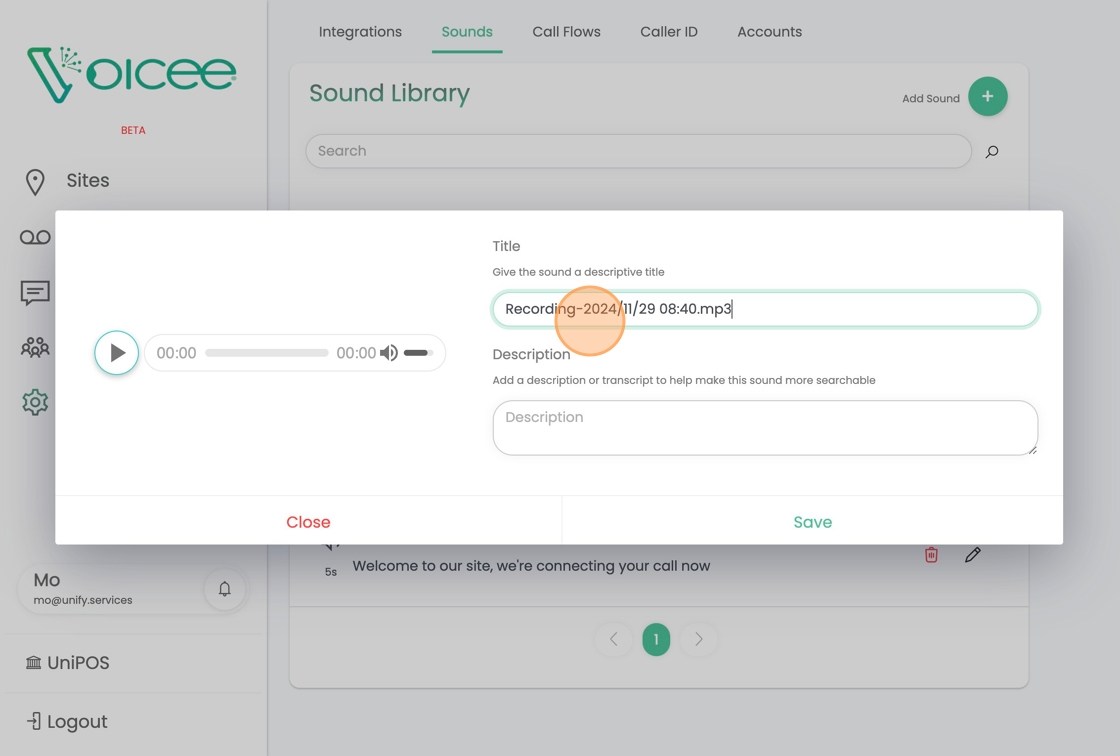
11. Giving a description to what the sound is about is also helpful. The more descriptive the better!
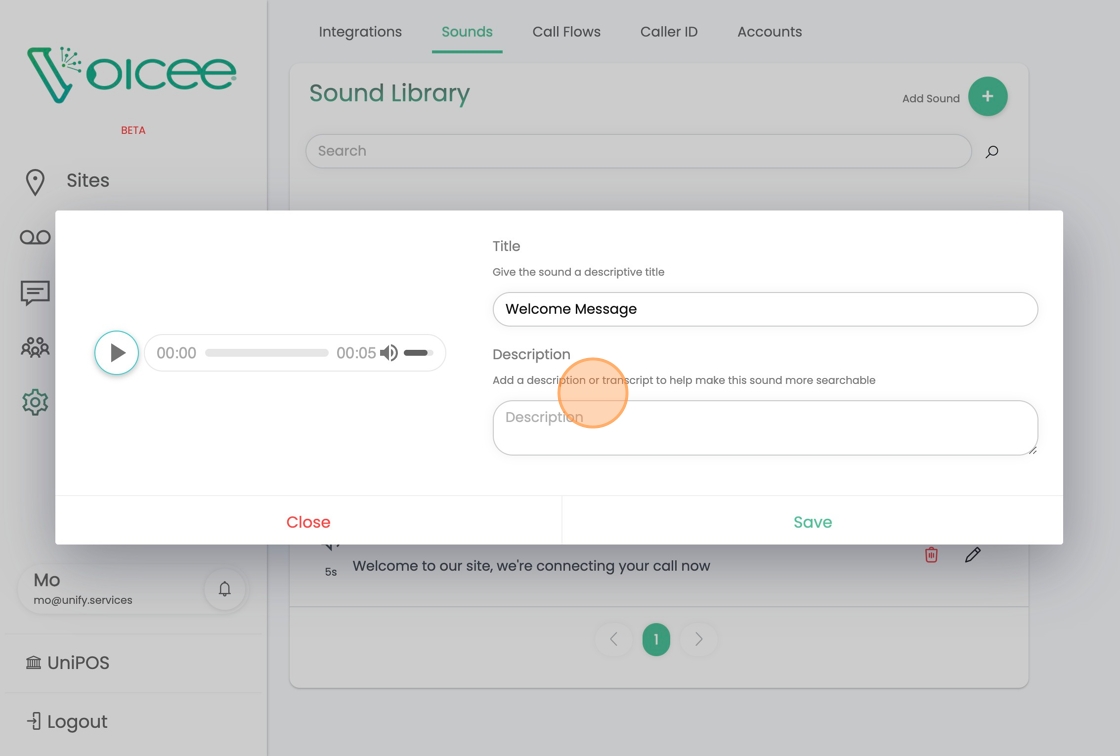
12. Type a description, eg: "Welcome to our Site!" or "IVR to navigate customer"
13. Click "Save" - Now your Sound is ready to use in a Call Flow.

Related Articles
Using AI To generate a Call Flow
Read our Tips and Trick on writing a good call flow description to work with our AI Read our guide 1. Navigate to Settings -> CallFlows 2. Click "+" to create a new call flow 3. Click on the Description box to start editing. 4. Enter a detailed ...AI Call Flow Tips and Tricks
If you're new to Call Flows, just start playing around with the AI generator and seeing the outcome might be a good way to understand how call flows are made. Making changes to your prompts and seeing the outcomes is a good way to get introduced to ...Lightspeed POS Integration in Call Flows
The Lightspeed POS node is designed to create or find an order on your POS with the relevant caller. How to use the node The node should be used along with a Ring or a AutoQ node. When using with a Ring node, you want to place the POS Node before the ...Call Quality and Instability
Voicee delivers crystal-clear voice calls through SIP, a standard technology used in VoIP systems. SIP allows voice calls to be transmitted over the internet instead of traditional copper phone lines. The quality of this streaming media is much ...Lightspeed POS Setup and Configuration
Lightspeed (Series O) can integrate into Voicee in the following ways: Sync Customers to Voicee Customers automatically Both when a Customer is Created on Voicee or on Lightspeed Automatically sync information between platforms (Name, Email, Address ...